Roomba i7 by iRobot is the original robot vacs. But you can find other brands on the market with similar models of robot vacuums too.
Some of these are affordable, but these bots are generally expensive. So, if your robot vacuum is not working, it can be pretty frustrating.
The most common problem of them all is when that robot vacuum is not charging up. In most cases, it can be a pretty easy fix. But there are times you get stuck. No matter what you do, your robot vac does not charge.
To deal with such a scenario, we have developed this guide. So now you can fix your Roomba up in no time without having to pay for any costly repairs.
Let's get started with the Roomba troubleshooting guide.
Why is the Roomba i7 Not Charging?

One of the most common Roomba i7 troubleshooting procedures is that the bot is not charging. Various issues can cause your Roomba i7 not to charge.
These problems and solutions are not limited to the Roomba i7 and can work with almost any robot vacuum or mop. Therefore, you can try out these easy fixes no matter what brand of robot vacuum you are using.
Check if it is plugged correctly or not
You have to see whether you have correctly plugged your Roomba or not. The base stations can result in loose connections due to repeated nudges. The loose connection will be where the plugs go into the charging platform or the wall outlet.
Someone might have ended up unplugging the charging station. Therefore, a quick check will help. Make sure all power cords are securely connected. It can help you save plenty of time dealing with troubleshooting times.
Plug the bot out and back in
If everything seems to work fine at the all outlet and the base station, unplug your Roomba unit and plug it back in. You might have heard about this unplugging and replugging thing a lot every time you talk to an IT or an electronics guy.
But it is the simplest and most common fix, so there are some power issues. Doing this allows you to reset your electrical system. So, if you see those battery indicator lights and power indicator lights come back on, you will know that it has enough power in them.
Check those charging nibs and see if they are in contact with the robot vac
After checking the wall outlet and the docking station, you need to check the robot connection. Check if it is in touch with the chagrin nibs or not when it is docked. Each of these robot vacuums has metal connectors. These connectors are on the front of the underside. As they connect, the connection transmits the charge.
In most cases, your boy knows how it can dock itself to line those charging pins up. But various factors can knock these pins out of alignment. If there are kids or pets in your home playing with a ball, or you might end up hitting the dock mistakenly by tripping.
There can be several reasons. First, if the robot vacuum disconnects itself, it will lose its power until it depletes the Roomba battery. Therefore, the next time you send it to complete its cleaning cycle, it will seem dead.
To check that connection, you have to remove the robot from its dock or base. Try to reseat it, and you will see the battery indicator lights, or the bot will tell you that it's charging when you have correctly connected it.
Just leave it there for a few hours and then check the status of the Roomba battery, and you will notice that you are back in business.
Clean the sensors on the robot vacuum and the base station
Make sure to clean those sensors on your robot vacuum and its docking station. But do it if none of the above fixes has worked. As your robot vacuum is dealing with a regular cleaning cycle, its sensors might get dirty over time.
In most cases, dust, dirt, or much can accumulate over time, hampering the sensor's ability to conduct electricity. Hence, you will have to remove the bot from its charging dock and turn it over. Next, wipe all the metal connectors using a clean and damp cloth.
When you are down there working on the sensors, wipe all those cliff sensors, along with room detector sensors. These detectors are just like tinted windows on your robot vacuum. You have to make sure that everything is dry before you put everything back in its place. Ensure that your robot vacuum is seated.
Do a factory reset
If everything else fails, you need to do a factory reset. If you have no idea how to do that, you can check your owner's manual for assistance. And if you have no access to your manual, you can Google how to reset your Roomba i7.
Doing a factory reset will erase the settings or any schedules. Therefore, use it as your last resort or if everything else fails. And if that too does not work, you need to take your Roomba i7 to the manufacturer for a repair. You will also see the troubleshooting indicator on your Roomba.
Why is Roomba i7 Not Emptying the Bin?

Another one of the common Roomba i7 troubleshooting issues is that the bot is not emptying the bin. With a self-emptying feature, the vacuum empties the container itself.
It is a unique feature that you will not find in most other robot vacuums. With this feature, the bt can automatically dispose of any debris. But there are times when it stops working, and here is how to troubleshoot this issue.
When your Roomba i7 is not emptying its bin, you can manually empty it. Now, reboot the bot by holding that clean button, which will solve the problem. If this issue persists, you can check if any other problems are there.
Here are some easy things that you can do to solve this issue:
- First, you need to clean your Roomba i7 manually.
- Clear out any clog in your device.
- Perform a reboot.
- Ensure that the lid or bag is fitting properly.
- Finally, clean those sensors and charging contacts.
You have to make sure that you have set up your device correctly and check if anything is broken. The best thing is to call support if the problem persists in going for any repairs.
Manually emptying your Roomba i7
Triggering your iRobot Roomba to enter debris into the base manually might help you reset it and get it to start emptying the bin again. Here are a few steps that you can follow,
- Press that Home button when your Roomba i7 is at the base, and it will empty the bin.
- Press Empty Bin within the iRobot Home App under the Clean button when your bot is at the home base.
- Take your bot at least 8 feet away from its base and then press home. It will reset the robot vacuum and fix the issue.
If it does not seem to work, you need to reset your device. Press Clean and release it after 20 seconds will cause the vacuum to reboot. You will see the Clean logo starts spinning on your robot vacuum counterclockwise. If your iRobot Roomba vacuum continues emptying its bin, perform maintenance on its base, and it will work.
Perform Roomba maintenance
Here are some things that may help solve the problem if iRobot Roomba is not solving it.
- Empty the bag and check it. You need to check your bag if the red light present on the front of the bot at the base is on.
- Clean all sensors and charging points. Dust on changing contacts and sensors can make it hard for the vacuum to connect with the base. As a result, the Roomba battery will deplete, and the bot will not empty its bin. Take out Roomba's battery with that yellow battery pull tab and install the replacement battery.
- Clear any clogs within this device. For example, a clog within the base might be the reason why your iRobot Roomba is not emptying its bin. If there is a clog, the light on the front bottom will flash.
Empty the back and check it
If your bag or lid is not correctly on, your vacuum might not empty the bin. Instead, it will cause the red light to flash on the front of the base.
Looking in the bin and taking off the top will help you know if you need to replace the bag or not. Reinstalling the bag and lid property will fix any such problems if it is with your bag.
Cleaning charging contact and sensors
Cleaning those charging contacts and sensors is critical. These charging contacts and sensors are present on the robot and the base station. Cleaning them will resolve the issue, and your robot will start emptying the bin again.
You can use a rag to whip clean the charging points and sensors. You can also use air to clean these sensors and charging points. Plus, you can reboot your device after cleaning your shelf.
Clearing out any clogs in your Roomba i7
If the cleaning base has a clog, your iRobot Roomba might not be able to empty its bin. The Red light will start flashing and indicate a clog. Here are a few steps that you can use to unclog your Roomba i7.
- Unplug the base station from the wall outlet.
- Remove the robot vacuum.
- Put the base on its back and find the clog.
- Remove the clog by taking the tubing off.
- Set up your iRobot Roomba and the charging station.
If you remove the clog, your Roomba will start emptying the bin again, and that red light will stop flashing.
When should you go for a repair?
Have you gone through all the steps mentioned above, and your Roomba i7 is still not working? No problem. It's time to go for a repair. But make sure to go through all the steps above to avoid going for an expensive repair.
Why is Roomba i7 Not Responding?
Now, let us talk about Roomba i7 troubleshooting when it is not responding. These robot vacuums are smart. However, their working and operation are pretty complicated as multiple sensors are working together. So, there is always a chance that your Roomba i7 stops responding. However, there are various steps that you can take in this regard.
Home base not connected
Maybe your home base is not connected. First, you have to make sure your home base is plugged into your wall outlet.
The vacuum needs a reboot
Your device might need a reboot. For example, when the Roomba i7 is not charging for any reason, it might help to reboot the machine. For doing this, you will have to press Clean for 20 seconds. After that, a light ring right around the Clean logo will begin to spin. The robot vacuum will then take a couple of minutes to turn on. When the light turns off, your vacuum reboot is complete.
Check the battery
Ensure that the lithium-ion battery is installed correctly. You can check the battery compartment for this. If it is not installed correctly, do it with the help of your owner's manual.
You might need to replace the lithium-ion battery altogether as it might have gotten damaged.
Stuck front bumper
Your iRobot Roomba might have its front bumper stuck somewhere. It also results in your iRobot Roomba not responding. It refers to Error Code 9 on your Roomba i7.
You can try tapping the bumper a few times to dislodge trapped debris. Finally, you can press Clean to restart your robot vacuum.
Error Code 16 on your device refers to a dislodged bumper or if the device is tilted. You can move your robot vac to a flat surface and then press Clean to reset to avoid this error code. And all the indicator lights will go on at once. Make sure not to move your iRobot Roomba when you press Clean. Make sure to use your vacuum on a flat surface.
If this error code prevails, you can reboot your vacuum. For doing this, you have to press Clean and hold for 20 seconds. A light ring will appear around the Clean button, and it will start spinning around. Some Roomba models might make all the indicator lights go on briefly, and there is no battery.
The device will then take a couple of minutes and reboot. When the light turns off, your reboot is complete. You might have to tighten your bumper if the error code 16 continues to display. Just Keep in mind to use it on a flat surface.
These error codes highlight an issue and the purpose of these error codes is to guide you on what to do with your cleaner. You can conveniently search online or in the manual to resolve these error codes.
The wheels are not turning
If you are dealing with the issue that your wheels' not turning, check to see if some debris is preventing them from rolling.
Error 5 will occur if your left or right wheel is not turning due to debris. If one of the Roomba wheels is not turning and giving this error, flip the vacuum over and push the problematic wheel in or out several times.
Check the wheel and then remove the debris. After clearing out any debris, reinstall that heel and manually rotate the wheels multiple times. Just ensure similar resistance between the wheels and then press Clean to restart the device.
Maybe the wheel of your I Robot Roomba is broken, and that is why it is not turning. In this scenario, you will have to replace the wheel with a new one. Again if you are not using your I Robot Roomba on a flat surface, the reels will stop turning.
The side brush is not spinning
There might be a chance that your Roomba side brush is not spinning. It might be jammed. To fix this problem, you will have to remove the Roomba side brush and manually clean it. You will see a clean brushes Roomba error.
Faulty head system
Your iRobot Roomba may not be responding because it has a faulty cleaning head system. If you can hear the vacuum sucking air in, then it is working fine. But if the sound is not there with vacuum sucking air, then your vacuum is broken.
You will have to go for a replacement cleaning head system. With the replacement cleaning head system, your robot Roomba will start working as it used to. The good thing is that this replacement cleaning head system does not come too expensive. However, you will again begin to hear vacuum-sucking air.
Clogged filter
You also need to check the filter and see if it is clogged or not. For example, if you find large amounts of debris and dirt, your filter is clogged and needs to replace it.
Why is Roomba i7 Not Connecting to the Cloud/wifi?

Some people also deal with Roomba i7 troubleshooting to connect it with the cloud or wifi. However, if your Roomba i7 does not connect to the cloud or wifi, it might not receive any signal.
Cheaper or older routers might not have strong signals, or the signals cannot travel far to cover your house. But if you have good wifi, it's time to troubleshoot your iRobot Roomba to your router.
Causes and how to fix Roomba not connecting the cloud
Wifi-enabled Roombas are expensive. It is the feature that you would naturally use with your Roomba i7. But if you cannot connect your iRobot Roomba with wifi, you do not need to panic. Here are some ways to troubleshoot the issue.
Maybe your wifi is not reaching your entire house.
Based on the size of your house, your router might not be emitting stronger signals to clever our entire house. It is true if you use your older router or one not meant to cover a large area, such as a mesh router.
Therefore, you need to go for a router that comes with a good range of coverage areas. If you win a mesh router, you need to purchase additional units to get better coverage.
You might have a 5GHz network that is not as strong as a 2.4GHz network. To get the best results, place your router in an area that gets a stronger signal.
Make sure to follow the instructions to set your wifi up
The process of setting up the internet for your Roombas is not hectic or time-consuming. But you need to follow the instructions closely. Make sure that the wifi indicator is flashing green light through the setup process. Here are the steps that you need to follow:
- Turn on Bluetooth on your iRobot Roomba.
- Connect your Roomba i7 with the iRobot Home app and name it.
- Enter your wifi password, press Home, and then Spot Clean buttons on your iRobot Roomba for a couple of seconds.
- If you start seeing a flashing green light or flashing blue light, you have activated your Roomba i7. After this, you will have to check the box titled I pressed the buttons within your mobile app.
You might have to reset your wifi.
The best thing to do here is to restart your router. You can solve various problems with your router by restarting it. For example, there are times when routers get buggy if you run them for long periods. You can also reset your model if you want.
Maybe your wifi is too secure for your iRobot Roomba to connect. In such a scenario, you can set your router to WPA2 if it is WPA3. But keep in mind that you are making your network less secure. Check and connect other devices and see if they run on your wifi.
Roomba says, "not connected, and try again later."
If you receive the software update, leave your iRobot Roomba in its dock for about 24 hours. It can be pretty annoying, but you will not have to update the software this way manually.
Suppose your Roobma's wifi indicator is not blinking at its base; press Clean to wake it up. You can press and hold down the Dock button and the Spot Clean button while activating your wifi.
On most new models like Roomba i7, press Clean to initiate more resetting and rebooting processes. If you do not wish to press Clean, you can use your app. But the easiest way is to press Clean.
Roomba does not stay connected to the cloud.
If your iRobot Roomba does not stay connected to wifi, it might have wandered past the maximum coverage range of your router. Therefore, you can limit how far your Roomba i7 can go to keep it within the field. You can also go for powerful routers and make sure your entire home is covered.
Why is Roomba i7 Not Cleaning All Rooms?
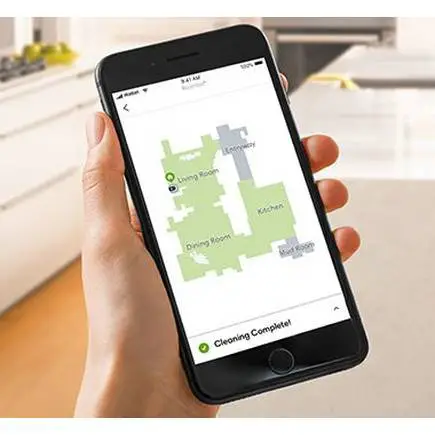
What to do for Roomba i7 troubleshooting when it is not cleaning all rooms? Your Roomba needs to map out your entire home, and it will clean any area in your home that you want. You will have to use your mobile app, and it will get to work. But there are times when Roombas do not clean all your rooms. Here are some steps that you can take to troubleshoot this issue.
Check the app settings
You need to make sure that you check those app settings and make sure that you direct it to clean all your rooms. People tend to forget that they have run their Roomba to clean one or two rooms. Therefore, just go through the settings on your mobile and set it to clean all the rooms.
Ensure that rooms have sufficient light
You have to make sure that all the rooms have sufficient light in them. Roombas cannot navigate dark rooms. This deficiency can prevent them from cleaning properly in a darker room. So make sure that all the rooms have sufficient light in them.
Clean your Roomba i7's sensors
You have to take good care of your Roomba. It means you must clean its cliff sensors and other sensors and bases daily. If you do it regularly, it will not take you more than five minutes or so. Then, you only have to turn your Roomba over and start cleaning the cliff sensors and other sensors, along with the Roomba side brush.
Reset the map configuration
If the above fixes do not work for you, it is time to reset the map configuration. Then, you need to start mapping from scratch and ensure to cover all areas adequately. Then, remove any obstacles out of the way and customize everything according to your needs. This mapping process can take anywhere from one to three hours, based on the size of your home.
Why is Roomba i7 Not Docking Properly?
And what steps are involved in Roomba i7 troubleshooting when it is not docking properly? Unfortunately, there are times when your Roomba i7 does not dock properly.
You need to keep your robot vacuum in good shape. You have to keep it clean at all times. If you have noticed that your robotic vacuum does not return to its dock once it is done with its cleaning cycle, here are the steps that you need to follow,
- You need to have a look at the charger line cable and see if there is any damage. Have a thorough look and use it for any cuts or scratches.
- Plug your charger into the wall outlet. Now make sure that your power indicator shows a solid green LED light.
- You can connect the charger with your home base and ensure that it fits once. Now you do not have to adjust it multiple times. The power indicator will expose the solid for four seconds, and then it will shut off.
- Also, check to see that there are no virtual walls. This virtual wall needs to stay within 2.4 meters, and it can stay away from any IR beam hindrance.
- You need to install the home base somewhere in the open area.
- Prevent any exotic objects on your vacuum's bumper and the docking station.
- You can use a dry piece of cloth to remove debris from your Roomba i7 filter. But, first, clean those charging points on the base.
- Place your robot Roomba within six feet of its home base. Then, hit the dock button and check to see if it comes back or not.
What if the Roomba i7 leaves the virtual wall?
If your Roomba i7 leaves the virtual wall within the cleaning cycle, you need to activate the virtual wall and adjust the beam again. Plus, when you direct your iRobot vacuum Roomba to clean multiple rooms, it might fail to locate the docking station.
Why is the Roomba i7 Not Picking Up Pet Hair?
Roombas are pretty fantastic cleaning tools. But there are times when it is not doing its job properly. For example, maybe you have too much dust or pet hair in your home, and you want your Roomba to do the cleaning.
If the cleaning head or the filter is not clean, your robot Roomba will not work correctly. It is because when you use it daily, all the dirt inside has to go somewhere. So you will have to clean it to keep it in working condition. But if you do regular cleaning and the vacuum robot Roomba still does not work adequately, it needs some fixing.
Cleaning the cleaner
First of all, you have to focus on the issue of why Roomba is not picking up any debris. Maybe you are not cleaning it in the right way. Next, you need to clean the rubber side brush to ensure the best performance.
You might even see the clean brushes Roomba error here. Maybe the old debris is blocking the new debris from entering your robot Roomba. Such things can reduce a cleaner's ability and performance.
Hair and debris might start to accumulate, and you will have to rob them annually. Unfortunately, these Roombas cannot clean themselves, and you will have to do it manually.
The company, iRobot, recommends cleaning the Roomba side brush weekly. Twice a week if you have pets in your home. You also need to replace the Roomba side brush after 6 to 12 months. Just keep in mind to open Roomba's brush cage carefully.
A broken brush is not going to work at all. Most people do not even realize that they have a broken brush in their cleaner. A broken brush might not be a whole, cracked piece, but even a slight fracture can make it useless.
You also need to clean the filter frequently. It filters out all dust and dirt as your vacuum is cleaned. Your robot vac has to expel the air back without all this debris, and this is where the filter comes into play.
If you are not cleaning your filter regularly, it will just push and move around the dirt or pet hair. That. is why it is not cleaning debris or pet hair. iRobot recommends cleaning the filter once a week, just like the side brush. Moreover, empty the bin regularly to make sure that the container of your cleaner is empty too.
Roomba is not picking up dirt
When you fail to clean your cleaner regularly, it will fail to perform at an optimal level. As a result, it will not pick up dirt. As a result, you will still see debris around the house even after your Roomba has completed its cleaning cycle.
iRobot recommends cleaning your cleaner, including its side brush, sensors, and filters, once a week. And if you have pets in your home, you need to do the cleaning twice a week.
Also, make sure to replace your filter every two months and your side brush every six to twelve months. But you should do it based on how frequently you use your Roomba.
Roomba is not picking up pet hair
Cleaning pet hair is pretty tricky, but Roombas are highly effective in doing this. But with time, hair begins to wrap up around the side brush and prevents new hair from being sucked up by the cleaner. For best results, iRobot recommends cleaning your side brush twice a week if you have a pet in your home.
Roombas will need regular cleaning during shedding. When the hair is too much, even Roombas start facing problems. Dry environments also make it difficult for these vacuums as hair develops static chargers. You can use a humidifier to tackle this issue.
Weak suctioning
Many users blame the weak vacuum motor of these Roomba cleaners. But if you maintain the device well, this vacuum motor will continue to work. You have to clean your vacuum cleaner weekly, and it will continue to perform well.
If you have an old Roomba, you might need to upgrade it. The first of these robot vacuum cleaners came out in the market back in 2002. Of course, a newer vacuum cleaner will always work better. But make sure that it does not break your wallet.
The most frequent wear and tear will occur to the side brush. It is because this side brush goes through a lot during the working period of a cleaner. Therefore, you need to replace this side brush frequently.
How to Reset the Roomba i7?
Your Roomba vacuum cleaner is pretty powerful. It can handle all your cleaning jobs. Working its way through those tight corners and paths will make your life convenient.
You can automate the schedule and get all the reports about all the cleaning that your vacuum cleaner does. And the best part is that the Roomba i7 can clean its bin. Once it completes its day's schedule, it will return to its dock and start charging itself. Now it's getting ready for the next day. It can do it all on its own. Resetting can also resolve any internal communication error.
The purpose here is to get rid of discomfort and streamline the cleaning process for you. But there are times when your cleaner starts running into problems. In this scenario, you will have to reset it. But how to do that?
There are two ways of doing it. First, you can either reboot your Roomba and power it down to paper it back on. For example, if your cleaner is not connected with wifi or some other type of glitch you are dealing with, you need to reboot it. A reboot will help you work out any glitches and reset any schedules or settings.
You need to perform a factory reset if it's not working at all. You will lose your settings, but your Roomba will revert to its defaults, and it will start working again.
Rebooting your Roomba i7
You will have to press Clean and hold the button on your Roomba i7 for about 20 seconds. When you release the button, a light ring with the Clean logo starts spinning. It will appear around the bin lid, and it will glow in white. It will indicate that the Roomba i7 reset was successful.
The actual process will complete when this light ring with the Clean logo starts spinning earlier and will stop glowing. It can take up to a minute and a half or, in some cases, a full couple of minutes. For older models, you will have to press Clean and hold the button for about 10 seconds. After that, you will hear a chime that indicates the cleaner is reset.
For the models that feature the Dock button, you press and hold Spot Clean and Dock buttons for 10 seconds. When you release the buttons, you will hear a chime, and the reset process will complete.
Factory resetting the Roomba
You can perform a hard factory reset or a soft factory reset on your Roomba i7. You must do the soft reset manually using the on-deck buttons of your cleaner. With the soft reset, you can preserve all the settings and user data in your companion app.
This data includes your saved map, your logins, and your preferred settings. For hard reset, you will have to use your Roomba app, and it will erase all your saved data from your bot and the app, along with the cloud storage.
Performing soft reset
You need to press and hold Clean, Home, and Soft Clean buttons together. Now, wait for a light ring with the Clean logo to start spinning. Once you see that light ring release the buttons, your Roomba will restart, and it will end the factory reset process. In the older models, you will hear a chime instead of a swirling ring. When you hear this chime, just release the buttons, and your bot will soft reset and restart.
Performing hard reset
As mentioned above, you will need to have your companion app for hard resetting your Roomba. With the hard reset, you will erase all your data from the bot, the app, and the cloud. For performing a hard reset, you can open the Roomba mobile application and tap on Settings. Find Factory Reset and tap it. Your robot vacuum will start resetting. It can resolve any internal communication error.
Wrap-Up
Well, that is all there is to Roomba troubleshooting. Roomba i7 is a pretty powerful robot vacuum that handles a variety of cleaning jobs quickly. However, to make sure that it keeps performing at an optimal level, you need to make sure that you take care of it.
Cleaning those filters and the Roomba side brush is mandatory. Besides the side brush, you need to clean the sensors. You also need to make sure that those sensors are clean at all times. If you use your cleaner regularly, then you will have to keep it clean too.
Also, make sure that you keep your vacuum on a flat surface. These vacuums are designed to run on a flat surface optimally. But if none of it works, you can always go for Roomba returns.
In most cases, you will not run into any issues if you keep your both clean. But if you do face any problem, it is best to reboot or reset your bot before going for a costly repair. Most of the time, a reboot or a reset works like a charm, and your robo vac starts working again as it should.

