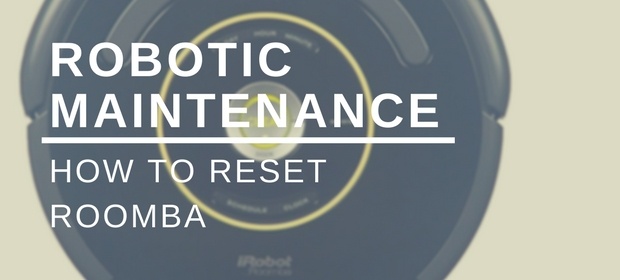Resetting your Roomba can be a helpful solution when this advanced robot vacuum encounters connectivity issues, malfunctions, or has a performance decline. As advanced as they might be, they require a refresh to achieve optimal work and help you enjoy their cleaning benefits more. This article will guide you through resetting your Roomba, addressing common issues, and providing essential maintenance tips.
Before conducting the reset process, it's crucial to understand the differences among Roomba models, as their reset procedures might vary slightly. Whether your device has only clean buttons or additional buttons like the home and spot clean buttons, identifying the right combination is essential for a successful factory reset. Let's go through the reset process for various Roomba models, ensuring a smooth reset experience each time you need to reset your iRobot Roomba.
More...
Key Takeaways
Understand when and why a Roomba reset is necessary.
Follow the appropriate reset procedures for your specific Roomba model.
Ensure proper maintenance after the reset for optimal device performance.

How to Reset Roomba: Essential Steps
The Roomba reset process varies slightly based on the model of your Roomba vacuum. However, remember that resetting your Roomba should only be done when experiencing issues with its performance, as it will delete any customized settings you've configured. There's no need to do it when the device is functioning properly.
For the Roomba 600 series and robots with Dock and Spot clean buttons but NO green dot: Press and hold the HOME and SPOT buttons on your robot for 10 seconds. When the button is released, your Roomba will play the reboot tone.
For the Roomba 700, 800, and 900 series: Press the Clean button on your Roomba and hold it for 10 seconds. Release the button and wait to hear a chime when your Roomba resets.
For the Roomba S, I, and 900 series: Press and hold the Home, Clean, and Spot Clean buttons simultaneously. Wait for the light ring around the Clean button to begin swirling before letting go.
If you're unsure which model of Roomba you have, refer to your owner's manual or the product label on the vacuum itself. Each iRobot Roomba has at least some differences in how to trigger the soft or factory reset, so ensure you follow the instructions to avoid issues.
Common Issues and Their Fixes
This section will discuss some common issues Roomba users face and the possible solutions to fix them.
Roomba Not Starting
If your Roomba is not starting, follow these steps:
Check if the bin is inserted correctly.
Ensure that the battery is connected correctly.
Perform a soft reset by holding the 'Clean' button for about 10 seconds until you hear the Roomba make a beep sound.
If the issue persists, consider doing a factory resetting the Roomba but ensure you make note of the setting you need to adjust after the reset.
Roomba Not Charging
If your Roomba is not charging, there may be a problem with the charging station, the battery, or the Roomba's charging circuits. Try these solutions:
Check the charging station for any debris and clean it if necessary.
Ensure that the charging contacts on the Roomba and the charging station are clean and not obstructed.
Do a soft reset on the Roomba by pressing and holding the 'Clean' button for about 10 seconds until you hear a beep sound, and then place it back on the charging station.
If you still experience issues, try another charging station or contact iRobot support for assistance. You can also try doing a factory reset as instructed above, but be careful not to do it more than once.
Roomba Vacuuming Inefficiently
If your Roomba is vacuuming inefficiently, it might be due to debris trapped in the brushes or a full dust bin. Follow these steps to being the robot vacuum back to its glory:
Empty the dust bin and make sure it is inserted correctly.
Check for any tangled hair or debris in the brushes and clean them.
Check and clean the yellow brush bearings.
Perform a Roomba reset by pressing and holding the 'Clean' button for about 10 seconds until you hear a beep sound.
If the problem persists, conduct a factory reset or contact iRobot support for further assistance.
Advanced Resetting Procedures
If you want to try resetting your robot vacuum, you can do that but only if you know the exact model and how the entire factory reset process needs to do. Here's more on the topic:
Resetting Roomba's Wi-Fi
To reset the Wi-Fi connection on your Roomba, first turn off the robot by pressing the CLEAN button for a few seconds. Next, hold the CLEAN or HOME button and the Spot Clean button together for about 10 seconds. The robot should beep, and its indicator lights should start flashing. Once the lights stop flashing, the Wi-Fi reset is complete. Ensure you keep it connected on the same Wi-Fi network to prevent issues.
Resetting Roomba's Schedule
Resetting the schedule on your Roomba depends on the model you have. For Roomba models with an onboard scheduling feature, follow these steps:
Press the "Schedule" button on the robot.
Select the day and time you want to reset.
Press and hold the "Day" and "Hour" buttons simultaneously for a few seconds to clear the schedule for that particular day and time.
For Roomba models controlled via the iRobot Home app, follow these steps:
Open the iRobot Home app on your smartphone or tablet.
Navigate to the "Schedule" section.
Tap on the specific day and time you want to reset.
Choose "Remove" or "Disable" to remove the scheduled cleaning for that day and time.
Sometimes, issues can arise due to too much cloud data. So, if nothing else works, check the iRobot Home app for possible cloud issues.
Factory Reset for Roomba
Performing a full factory reset on your Roomba will erase its settings and return it to its original factory settings. Here are the steps to follow for a factory reset on different Roomba models:
Wi-Fi Connected 600 & 800 Series Robots: Press and hold the Dock, Spot Clean, and CLEAN buttons simultaneously until the robot makes a beep tone. Then, release the buttons.
Roomba Combo: Open the lid and locate the recessed Reset button to the left of the On/Off switch. Press and hold that button for ten seconds.
Braava jet® m Series Robots: Press and hold the CLEAN button for 10 seconds. The light ring around the CLEAN button should turn white, swirl clockwise, and turn off. Once the light ring goes dark, the factory reset process is complete.

Maintaining Your Roomba After Reset
After resetting your iRobot Roomba, it is essential to properly maintain it to ensure optimal performance and prolong its lifespan. Here's what to do:
Regular Cleaning: It is crucial to regularly clean the Roomba's brushes, filters, and dustbin. Depending on the usage, cleaning the brushes and filters every week and the dustbin after each cleaning cycle is recommended. Clean the Roomba's sensors and charging contacts to ensure proper charging and navigation.
Brushes: The Roomba has two brushes - a bristle brush and a rubber brush. Inspect both brushes for any wear and tear. Change them at least every 6-12 months or when required.
Filters: Roomba's filters capture dust and debris, releasing clean air into the atmosphere. Replace the filter every 2-3 months or when it appears visibly dirty.
Battery: Over time, the Roomba's battery life may decrease. To maintain optimal performance, you should replace the battery every 1-2 years or when its runtime significantly decreases.
Here's a brief maintenance schedule:
Clean brushes and filters weekly.
Clean the dustbin after each use.
Clean the sensors and charging contacts monthly.
Replace the brushes every 6-12 months.
Replace the filters every 2-3 months.
Replace the battery every 1-2 years.
By following these maintenance tips, you can ensure your Roomba remains in top-notch condition and continues to provide effective and efficient cleaning for your home.
Conclusion
Resetting a Roomba can effectively address various issues, such as Wi-Fi network problems and performance glitches. Two main types of reset can be performed on a Roomba - a soft reset and a hard reset. A soft reset is comparable to a simple restart. At the same time, a hard or factory reset erases all data and settings, returning the device to its original state.
Whatever reset you perform, remember that resetting a Roomba should be done cautiously and only when necessary. A soft reset is recommended initially to see if it resolves the issue. If the problem persists, a hard reset may be required. Always consult the user manual for specific details on your Roomba model.
Frequently Asked Questions
How to reset various Roomba series?
To reset the Roomba Combo, open the lid and locate the recessed Reset button to the left of the On/Off switch. Press and hold the Reset button for ten seconds. For the Braava jet® m Series Robots, press and hold the Home, Spot Clean, and CLEAN button down until the white light ring around the tank lid swirls.
For other Roomba models, press and hold the Clean button for about 20 seconds. Note that the number of seconds may vary for some models. You should see a white light and hear a little tune, and then the robot will reboot within a minute and a half.
How to reset Roomba for a new house?
If you move to a new house and want your Roomba to get familiar with the new environment, you don't need to perform a factory reset. The Roomba will automatically adapt to your new home by mapping and understanding the location of walls, furniture, and obstacles while it cleans. However, if you experience cleaning performance issues, reset the Roomba using the methods mentioned in the previous section.
How to manually reset a Roomba?
To manually reset a Roomba, try rebooting the device to see if that resolves the issue. A reboot is a simple restart and can be done by pressing and holding the Clean button for about 20 seconds. If a reboot doesn't resolve the issue, you can perform a factory reset. To do this, press and hold the Home, Spot Clean, and Clean buttons together. Wait for the light around the Clean button to start swirling, then release the buttons. That will complete the factory reset process, and your Roomba will restart.