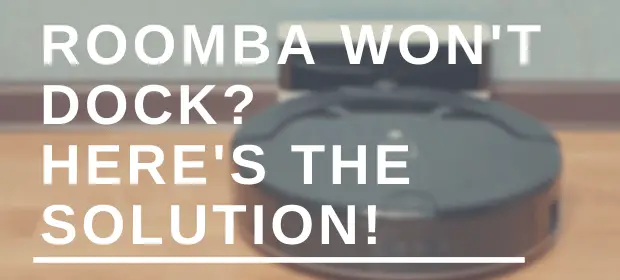Cleaning the house can sometimes be annoying, especially if you have kids or pets. However, the Roomba saves a lot of your time efforts. Most of our modern devices are easy to operate, but after a while, they could develop faults that quickly become difficult and complicated.
Fortunately, most problems are quite simple to solve such that you may not require a technician’s skill or even returning the unit to the manufacturers. But still, you need to know what to do to avoid feeling frustrated when it fails. With some troubleshooting, you would probably get your Roomba back in the right shape.
There are several problems, including the battery not charging, dying before it docks, getting stranded and not returning to base, and several others. One of these problems include the Roomba not docking; we have some helpful tips for solutions to these problems.
Roomba won’t Dock
When you find out that your Roomba is not docking, the initial thoughts on your mind would be the reason for that occurrence. But, for people that do not know yet, the Roomba is a vacuuming robot. The design of this device is that it returns to the home base to dock all by itself once the cleaning cycle is completed or when it runs out of battery. It is when it gets to dock that the recharging begins.
If you want, you can manually send your robot to the dock itself, and this means you do not have to wait till the cleaning cycle is over necessarily, or the battery is drained.
Best Solution to a Roomba that won’t Dock
There are several ideal ways to handle this problem since various factors could be the cause. So check out these solutions below.
[thrive_text_block color=”light” headline=””]
- Take a thorough look at the charger cable to check for any potential damage
- Connect the charger into the wall socket and ensure the power displays solid green on the indicator.
- When the charger is plugged in the home base, ensure it is correctly inserted. For energy efficiency, the power indicator exposes the solid for about four seconds before it shuts off.
- Now, double-check for virtual walls, although the virtual wall lighthouse will stay approximately 8 ft. from the home base, which could avoid infrared beam hindrance.
- Remove exotic objects from the bumper and the path of the docking station.
- With dry cloths, remove the debris from the Roomba and also clean the Roomba charging contacts on the home base.
- Set the home base in an open area.
- Put the Roomba within 6 ft. of the home base and press the dock button to monitor its movement back.[/thrive_text_block]
 Any of these could be the fault and solution to your Roomba that wouldn’t dock.
Any of these could be the fault and solution to your Roomba that wouldn’t dock.
In the situation where the Roomba leaves the virtual wall for a cleaning cycle, ensure the virtual wall is activated, and the beam is adjusted to face the exact approach of the proposed cleaning area to close off.
In one cycle, the Roomba can give a cleaning tour to multiple rooms. Sometimes it may run into problems finding the home base after its mission.
There are other causes of the Roomba dying before docking; the reason could be any of:
- Debris under the unit obstructing the sensors
- No continuity or bad Roomba sensors
- Docking station pins not operating correctly.
How to Reset the Roomba
Of course, as with most machines, a simple reset could be the solution to some problems. So when you spot that your robotic vacuum cleaner is not working, or the performance and productivity are low. Then, you must reset the unit.
If the battery is the reason you can do a quick change. However, the reset confirms the main fault of the Roomba, whether it’s from the battery or not.
The following steps will guide you to reset your Roomba:
[thrive_text_block color=”light” headline=””]
- Place your Roomba on the home base or connect the charger directly to the robotic cleaner
- Hit and hold down the CLEAN button for about 10 seconds and hold on for the blue-colored text displaying “r 5 P.”
- Release the button when this text shows up. Then, the Roomba will turn off, and there will be a Beep sound to indicate that the reset is successful.
- Try to avoid forcing the unit to load for 20 hours. The truth is that you can improve the performance of the Roomba by resetting it after each cleaning section. Proper maintenance also contributes to a longer life.[/thrive_text_block]
Also, remember that the operation of the Roomba vacuum cleaner depends on the brand and the manufacturer’s setting. However, you may have to reset the device to return it in good shape. The reset will make you reprogram everything again, including the language, clock, and task scheduler. So do not forget your setup before proceeding with the reboot.
Conclusion
This informative article will help you attend to the problems of your Roomba, not docking, and return it to a working state. You may not have to consider buying a new Roomba immediately; you observe something wrong occurring with your device. These Roomba problems can be fixed, although it may require some patience.
Also, some faults can only be fixed temporarily. You may need to return it to the manufacturers if it is still within the warranty period or call a technician. If you realize your Roomba is out of the warranty period, we recommend that you give it a temporary fix to attend to the issue and make a new purchase for a replacement.
Roombas are not cheap devices, but it is better always to get a new one than rely on a temporary fix. Also, using dock tapes or papers to bind parts of the Roomba may lead to a potential fire threat.