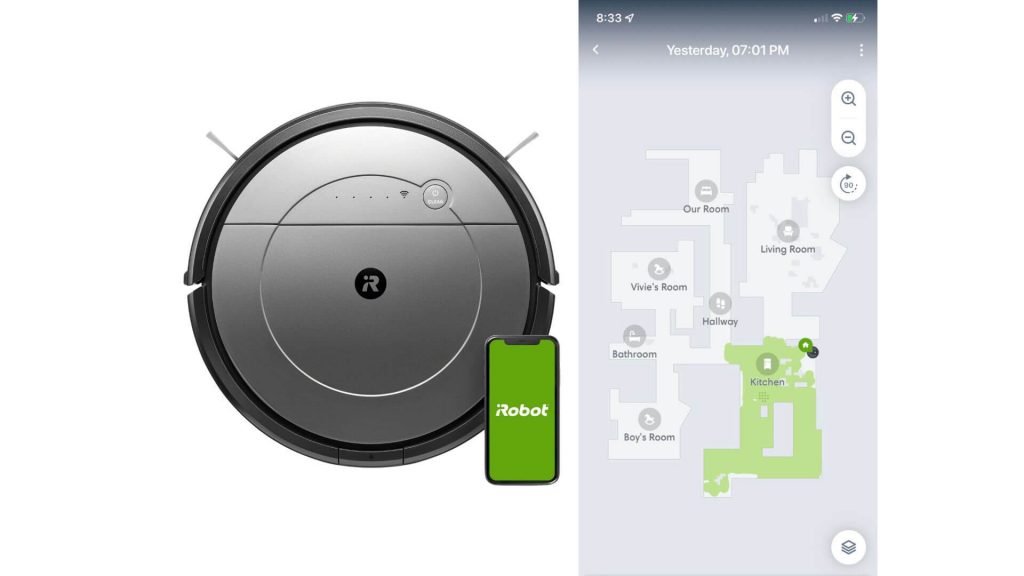Mapping is critical because, without your Roomba, cleaners won’t be able to find its path in your house. The entire purpose is that an automated robot will fail if this feature doesn't work correctly.
And there are times when you have to remap your Roomba. For example, it is often the case if you have to rest your robot, alter the future setting in your room, or even use it in different rooms.
If you are unsure how to get Roomba to remap a room, this post is just for you.
So, scroll down to find everything you need to know about remapping your room in Roomba.
How To Get Roomba to Remap a Room? - Step-By-Step Process

So, how do you get your Roomba to remap your room? It is a step-by-step but simple enough process that you don’t need to have any technical knowledge. Therefore, you can do it on your own in no time.
You need to understand that a Roomba map is the brain of this cleaning robot. The machine uses it to navigate your room while the dirt sensors are its limbs.
It is the best way to clean your room, but you need to remap or reset your Roomba at times. So, here are some steps that you need to follow when it comes to remapping your Roomba.
- First of all, you have to open the Roomba app on your smartphone or tablet or wherever you have installed the app.
- The next step is to select the Settings and then tap on Cleaning Preferences.
- After that, you need to tap the Reset Map button present right under Advanced Settings.
- From there, the process is pretty much similar to how you first set your robot's map for cleaning.
- You have to make sure that your cleaner is plugged in and powered on.
- The next step is to press the power button, and the display will show Setup as soon as you press the Mode button.
- On its home screen, you can press Setup.
- Next, you will be asked to select a room and press Start Mapping.
Once again, the entire process is pretty simple. You will only have to press the imprint Smart Maps corn on the Home screen. Then, choose the map that you need to edit.
You can select a virtual wall, room divider or room labels, or even zones from the bar for changing your map. You can click on the icon located in the top right corner of the mobile application.
How can you map out Roomba?
iRobot uses technology which is called vSALM, for mapping. vSLAM stands for Visual Simultaneous Localization & Mapping. And when the robot moves, it will watch out for different landmarks, and it remembers where all these landmarks are located.
Older models of Roomba were not able to build these mental maps of your rooms and home. But they used infrared to direct their paths.
All advanced models that are Roomba i7 or above come with persistent mapping. They remember the entire room’s layout of your different rooms in the house.
Remap your Roomba by selecting the menu at the top right corner of your Clean Map Report. You can choose Update Smart Map. Also, double-check whether your smart map has been updated appropriately or not.
Do all Roombas come with mapping?

No, Roombas 6xx and 8xx do not come with mapping, and they cannot learn their home layout. Therefore, you can move them from one floor to another.
All Roomba models from 960 and 980 do come with inbuilt mapping features. In addition, all Roombas over i7 and s9 come with inbuilt mapping as well.
Can Roomba Remap One Room?
You need to understand that if you want your Roomba to remap one room, it is one of its smart features and capabilities. The newer models, including i3 and i4 models, are equipped with these smart mapping features.
With this smart mapping technology feature, your robot can remember your entire home. As a result, you can easily tailor your cleaning process by telling your robot cleaner to clean any specific rooms in your home.
But you also have to keep in mind that this feature is only available in specific global regions such as North America or Europe.
Here are the steps you need to follow when assigning your Roomba-specific zones and rooms.
- You can press and hold your Roomba’s icon for just a few seconds.
- After that, you will find the Room section right under the two main instructions. You will have to select it.
- The next screen will show that you can either choose to clean all your rooms or only some specific ones.
- You can select your desired zones or rooms, go back with the arrow in the upper left corner, and start your Roomba.
But you will have to keep in mind that you must define the zones and rooms one time in your iRobot app first. So it is crucial if you want some specific areas to clean.
But if you haven't defined any zones or rooms, you can just let your Roomba cleaner clean the whole house. We still recommend that it is better to reset the device. Go through the entire mapping princess for the next 4 to 5 days to ensure everything stays on track.
Roomba Remap After Moving Furniture

Okay, so the question is whether your Roomba cleaner can remap after you have moved the furniture or not. Well, the results can vary slightly here. It has a lot to do with how much furniture has to be moved. So, you might end up with some mixed results.
Suppose you move small chairs and carts around. In that case, your Roomba robot will comfortably deal with the change and easily clean the area previously occupied by the furniture.
However, moving any large furniture piece might confuse the robot. It might find it difficult to position itself on the map. You might see that it gets caught up in a loop and will clean the same area again until it runs out of juice.
It creates an initial map first, and if you move any small objects, it won’t be a big problem for your robot friend. But when you move larger objects, it might start mixing up things or get lost entirely in its path.
You can also move around bigger objects slowly as your cleaner is watching. But that doesn’t seem practical, so your best option is to remap your robot.
Once you move the furniture, you will have to do the remapping, and the time it takes to complete the reaping range from 4 to 5 days. After that time, your Roomba will complete its floor plan.
It can do so by driving the systematic grid patterns. It also measures the distance between all the points and collects the images of the walls.
Once it is done with all that, you can start using it conventionally. Of course, it will adjust itself according to the new furniture set. But you will only have to do that if you have moved big furniture and there are significant changes in the room setting.
Roomba Smart Map Not Updating
You have to keep one thing in mind: your Roomba map will not update when the robot is cleaning. It will only update once it is finished with its job and is docked.
If you are looking to make any modifications to your Smart app, you will have to delete the smart map and run a new mapping.
Your Roomba will have to go through three or five mapping runs or cleaning missions to get the full imprint in its brain.
Once the imprint is there, you can customize it and use it. You can select all in your app or choose specific areas to clean.
From here, you can conveniently update your smart map. Sometimes you will also have to reset your Roomba, so it can start updating its smart map.
Suppose you tend to face any difficulty with your device mapping. In that case, the best option is to reset the cleaner and go for remapping so the problem can be resolved.
FAQs
How can I get my robot cleaner to remap an area?
Your iRobot Roomba is a device that enables you to clean your floors, and you don’t have to lift a finger. It works with automatically vacuuming. Your cleaner is smart enough to remember the entire layout of your house.
But you will have to remap it if it has periodically skipped or if you have rearranged your furniture. For remapping your Roomba, push the button at the bottom of your unit and keep it pressed until its LED blinks twice. After that, you will have to press and release the Clean Button on the top.
Is there a way to clean Roomba's memory?
You can conveniently use the button located on the top of the robot cleaner to clear the memory manually. You can also go to the Roomba website and get in touch with their support center.
This center has a tutorial on resetting your Roomba and how you can clear its memory. This machine can collect data about where it has been cleaned and when it has done it. Therefore, it won’t clean these areas until it has to go through them again.
Why is my Roomba cleaning the same area again and again?
Roomba iRobots use three different stages of cleaning princess. These include scanning, vacuum, and edge cleaning. Suppose its battery dies before it has finished its process. This cycle will crash, and your robot has to recharge at the docking station before it resumes. It will start with the same process, clean through the area it has already cleaned, and move forward.
How should I remap my Roomba if I move?
For resetting a Roomba when you move, here are some tips that you can follow.
- You can disconnect the power from its Home circuit breaker panel.
- Also, remove the battery from your cleaner using a screwdriver.
- You can press and hold the power button for half a minute. This will result in discharging any remaining power in your cleaner.
- After that, you will have to reconnect the circuit breaker, which will allow the electricity to flow through your home.
Is there a way to customize the Roomba smart map?
The Roomba smart map is easy to customize according to your requirements and preferences. You can choose where to start the cleaning process or choose whether the cleaner has to clean the entire house or just rooms. You can also create your customized cleaning zones if you need them.
What is the best way to customize a Roomba map?
If you have already created a map, click on the Smart Maps button. After that, you will have to click the floor plan you want to edit.
You can click on the room dividers button in the bottom right corner of your Smart Maps. You can add, edit, or even remove these dividers within the app for your rooms to precisely match your room on the next screen.
Wrap-Up
Roomba robots can conveniently deal with any small changes in your furniture decor within the room. But if you make any big changes, you will have to reset the device and remap your Roomba. Otherwise, it might start working in loops and won’t finish the job effectively.
These maps function as the brains of your Roomba. Therefore, you need to keep them up today.
You can do that by resetting your Roomba wherever you start having problems with the way your Robot is mapping your cleaning area.
However, we still recommend that if you have made some significant changes in your furniture setting.
It is better to reset your Roomba and allow it to remap according to the new setting to avoid any inconveniences. And with the help of your iRobot Home app, this can be done pretty conveniently.